Click anywhere to close
I have previously written about Google Colab, but if you don’t know about it yet: Google Colab is a Jupyter Notebook hosting and colaboration platform provided by Google. It supports Google Docs style interactive sharing, and they provide free shared access to a Nvidia K80 GPU. This makes it an excelent choice for Machine Learning Practitioners on a budget. If you haven’t checked it out I highly suggest doing so.
OpenAI recently released Gym Retro: a platform that allows you to play over 1,000 games on several different emulators. This allows you to easily test RL Agents accross a wide variaty of games. The biggest problem with RL is the intense amount of compute required to create meaninful agent. This is where Google Colabs free K80 use comes in.
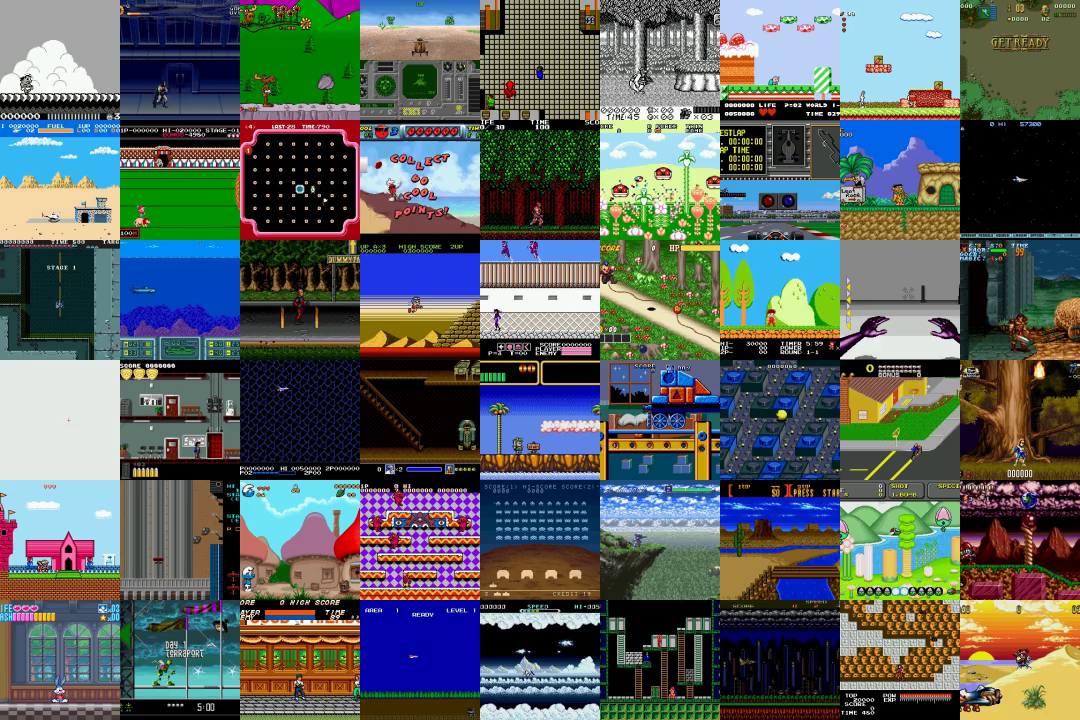
There are a few steps to get started running retro on Google Colab. The code blocks below are intended to be run in their own jupyter notebook cells.
I have created a public Colab notebook that follows along with these steps. Feel free to clone and play around with it.
Colab allows you to run shell commands by prepending them with a !. This allows you to
install the required dependencies and packages through apt-get and pip.
First install some apt-get packages that you need to install and run retro.
!apt-get install pkg-config lua5.1 build-essential libav-tools git
Then install gym-retro and some other useful pip dependencies. The second line is installing
my personal AI/ML monorepo dumbrain which has some useful tools for running gym-retro.
!pip install tqdm retrowrapper gym-retro
!pip install -U git+git://github.com/frenchie4111/dumbrain.git
The trickiest part of getting Colab running is getting the games installed for the emulator. In my
dumbrain package I have created two different ways to install games. If you wish to use pre-installed
retro games, then feel free to skip this step.
The first way is to use colab’s built in file upload tool.
from dumbrain.rl.retro_contest.install_games import colabInstallGames
colabInstallGames()

This should allow you to upload and install games via a zip-file.
The second way is to download the rom zipfile from a server. I use this to download my roms from my personal fileserver. (If you don’t own the games, please don’t download them from my server)
!python -m dumbrain.rl.retro_contest.install_games http://aiml.mikelyons.org/datasets/sonic/Sonic%20Roms.zip
This will download the zipfile at that url and install any roms found in the package.
Once the games are installed you should be able to list them using:
import retro
retro.list_games()
This list should now include your installed games.
Now that we have our games installed we can create a environment that runs the game. I suggest using the retrowrapper package to create your environments. This stops you from getting errors due to accidentally creating multiple environments in the same process.
import retrowrapper
env = retrowrapper.RetroWrapper(
game='SonicTheHedgehog2-Genesis',
state='MetropolisZone.Act1'
)
For more information about retrowrapper, see my post about using RetroWrapper to run multiple retro environments
Once you have your env you can begin stepping through your environment as usual. If you want to visualize the game you can use plt.imshow.
%matplotlib inline
import retrowrapper
import matplotlib.pyplot as plt
observation = env.reset()
for i in range( 100 ): # Take random actions for 100 steps
random_action = env.action_space.sample()
observation, reward, done, info = env.step( random_action )
if done: # If the env is done make sure you reset it
observation = env.reset()
plt.imshow( observation )
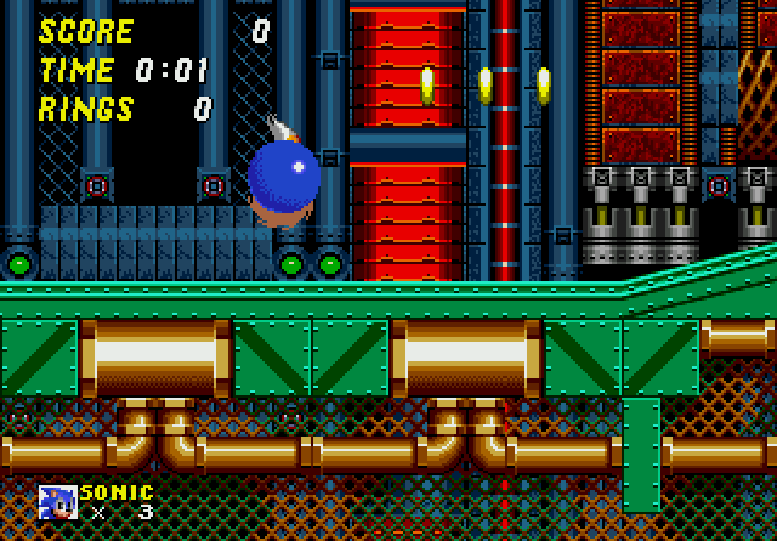
Now that you have retro running you can begin to play around with the current state of the art reinforcement learning algorithms. I suggest taking a look at the retro-baselines provided by OpenAI.
If you are competing in the OpenAI contest consider reading my post about using retrowrapper with custom make functions.
If you are training a model, and want graphical outuput, take a look at my post about Colab + Losswise. Losswise is a great (and free!) platform for visualizing your model’s training.